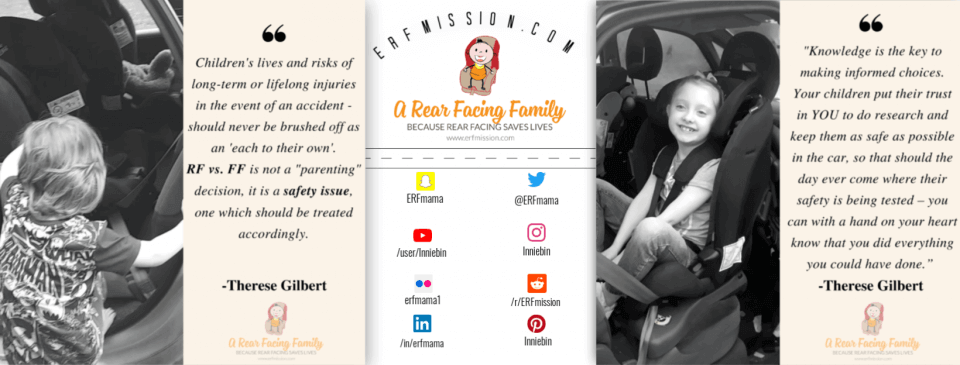Using an Online Photo Editor
FotoJet is an online Photo Editor which allows you to edit your photos straight from the browser window. No installation necessary!
As a blogger, edition photos is a part-time job. It goes with the gig, and finding a photo editor that works for you and is also free to use – can be a bit of a jungle. Personally, I have used Canva and PicMonkey and now I had the chance to review a new photo editor on the market called FotoJet.
For this review, I decided to use a function called “Splash of Colour” because it’s one of the features I really liked best with this editor. Canva, which I would normally use, has this feature as well, but I’m happy to say I got along with PhotJet’s version far better.

What Does FotoJet Let You Do?
When you open the website you are met with 3 options:
- Edit Your Photo
- Create a Design
- Make a Collage
Edit Photo is very much exactly what it says on the box. You upload your photo(s) and play around with editing said photo. In this review, I used the “Color Splash” option.



Create a Design is also very much in the name. There are several finished templates to work with such as:


Make a Collage lets you create ‘side by side’ images. How many images varies depending on what layout you choose and there are plenty of different Grids to choose from:



It was very simple to upload images (right-hand side). You are also able to change the size of the grids by simply dragging the borders back/forth or up/down. :)
End Result:

As an end result, I took the edited photo and made use of the ‘Pinterest Graphic’ design.
Please feel free to PIN the graphic if you found this review helpful!
Last Thoughts:
PROS
– Free to use
– Simple to use
– Offers a fair amount of design choices
CONS
-Text option was not always working properly
– Unable to use ‘custom size’ unless you have PRO version ($ 4.99USD per/month)
Therese has completed the ‘Advanced Child Car Seat Training Course’ at TRL (Transport Research Lab) and is a CPD accredited car seat expert. She blogs about in-car safety, car seats, tips, reviews, giveaways and advice. She’s a mum on a mission to change the law and raise awareness. She is also a breastfeeding advocate and gentle parenting promoter who loves cloth nappies, baby-wearing, BLW and co-sleeping/bed-sharing.